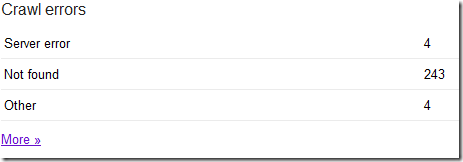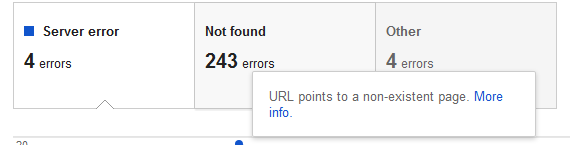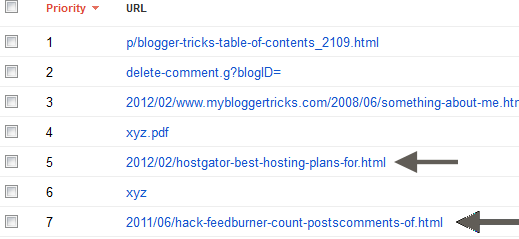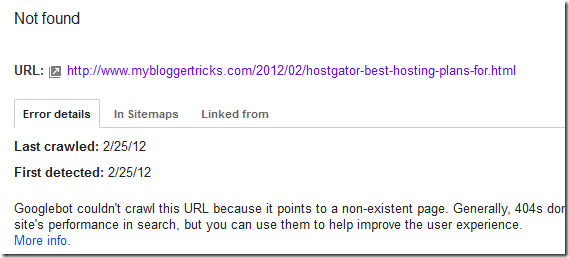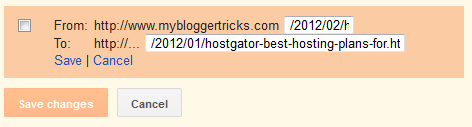I personally really liked the Page Redirect option among thelatest search preferences by blogger. It lets you easily redirect or cloak deleted, missing, non-existing or removed posts in your BlogSpot blogs to an existing location. Normally for pages that are not found, blogger automatically displays the 404 Error page but this can harm your PageRank from internal and external links. Suppose you had a post and people started giving it backlinks and it got circulated everywhere, if for some reasons you decided to delete that post, people and robots will see a URL error i.e Page Not Founderror. All that PageRank juice which was pointing this specific page will be lost therefore you must learn how to redirect missing pages in blogger both for redirecting PageRank juice and also for making your blog more search engine friendly because this is the only way to reduce the number of crawl errors you see at your Google Webmaster Account. We will be dealing this tutorial in a detailed manner to make best possible use of Custom Redirection.
I personally really liked the Page Redirect option among thelatest search preferences by blogger. It lets you easily redirect or cloak deleted, missing, non-existing or removed posts in your BlogSpot blogs to an existing location. Normally for pages that are not found, blogger automatically displays the 404 Error page but this can harm your PageRank from internal and external links. Suppose you had a post and people started giving it backlinks and it got circulated everywhere, if for some reasons you decided to delete that post, people and robots will see a URL error i.e Page Not Founderror. All that PageRank juice which was pointing this specific page will be lost therefore you must learn how to redirect missing pages in blogger both for redirecting PageRank juice and also for making your blog more search engine friendly because this is the only way to reduce the number of crawl errors you see at your Google Webmaster Account. We will be dealing this tutorial in a detailed manner to make best possible use of Custom Redirection.
What are Broken Links?
In layman terms any page or post that you delete in your blog or website is termed as a broken link by search robots. Its called broken because the link points to a missing content and displays a 404 error page.
How To Find Broken Links?
Sometimes you don't remember which posts were deleted by you or which URLs are causing crawl errors and making it difficult for search spiders to index your blog more smoothly. To find broken links in your blog no matter you are running a Google blog or Wordpress or any website, the method below applies to all:
- Go To Google Webmasters Account
- Select your blog
- Click the link under crawl errors
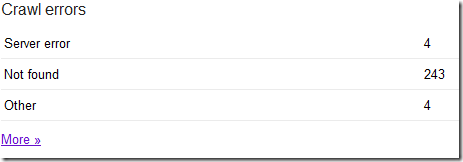
4. Next click on
Not Found
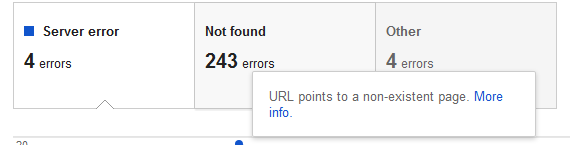
If you are running a blogger blog then you will observe several missing/broken URLs list , this is because most of your dynamic pages like comment page and search pages needs to be removed from search indexing using your webmaster account and if you see too many errors
then do not panic, it wont effect your blog SEO too much but removing errors is always good than letting the error list grow. I will discuss the techy part of it in some other tutorial for this post we will keep our focus on deleted posts links only.
Now carefully look at the URL errors and note down the post links that you come across. In my case I had deleted a post I once wrote on Feedburner and also one on
HostGator Plansthat I deleted due to some reasons. The links would look like this in the error list:
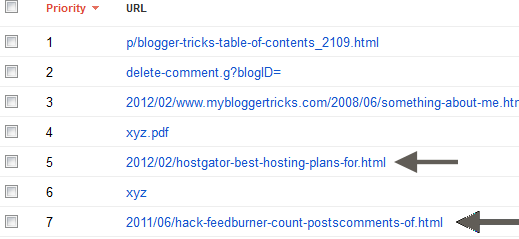
Since people were linking back these two posts therefore I had to redirect them to homepage so that I keep receiving the PageRank juice and keep Blog indexing by robots smooth. Anyone who would click this links would see a 404 error page instead. So what we did was redirecting both these pages to Blog homepage. The procedure is defined in next step.
Redirect Broken Links
It is always wise to redirect broken links to homepage or any related page. This will flow the backlinks generous juice instead to homepage or any page that is related to that deleted post. Lets see how we redirected the two links above.
Redirect to a Related Post: Redirecting the Hostgator Link
Clicking the
hostgator link which is at Priority#5 as shown in the screenshot above opens a new window from where you can copy its full URL
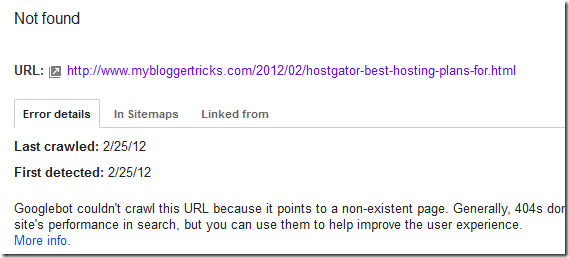
This is the link:
http://www.mybloggertricks.com/2012/02/hostgator-best-hosting-plans-for.html
The part of link we are interested is the highlighted ending portion.
Now lets learn how to redirect the above broken link to an existing post (related link) which also speaks about HostGator hosting plans and the link for it is:
http://www.mybloggertricks.com/2012/01/hostgator-best-hosting-plans-for.html
Don't get confused that the above two links seem exactly similar except the month 01 and 02. Its just a coincidence :)
Lets now redirect the link:
- Go To draft.Blogger.com or just blogger.com if you have upgraded to new interface
- Then go to Settings > Search preferences
- Click the edit link next to custom redirects
- Inside the FROM box I would insert the broken link
- and Inside the TO Box I will insert the link for an existing link to which we want to redirect the missing/broken link
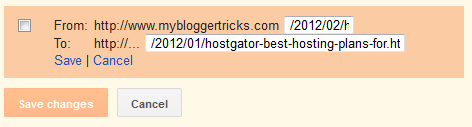
6. Click the
Save link followed by the
Save Changes button
7. The link in now successfully redirected to an existing post.
If you click the broken link below, it will take you straight to the new related post.
Redirect To HomePage: Redirect the Feedburner link
Since I had no related post for feedburner so I redirected it to my homepage and this is what I recommend to you all. Redirect to related posts only if you have any else simply redirect all broken links to homepage.
The procedure is same except for the
TO box. I need to redirect the feedburner link from this:
http://www.mybloggertricks.com/2011/06/hack-feedburner-count-postscomments-of.html
To homepage link
http://www.mybloggertricks.com/
See the screen shot:

Notice that inside the FROM box I inserted the ending portion for broken link and inside the TO box I simply inserted a forward slash i.e. (
/)
Click save and all done!
Now click the following link and you will find yourself redirected to MBT Main Homepage.
Need Help?
I just hope this demonstrative tutorial may prove helpful and locating and redirecting missing links in your blog. The method will redirect all links in your blog no matter how many times they are interlinked thus not saving both PageRank and traffic from external links that point to you. Without the above method you will have to manually locate and edit the links which could take months!
It is a new addition in our services apart from
302 redirect services for blogger to wordpress migration that we already offer. I juts hope you find it easy to implement the above method correctly. I use it for the SEO of this blog and our other blogs. Please let me know if you needed any help. Wish you peace and love! :)